As Windows 10 support ends, users should consider upgrading to Windows 11 or alternative operating systems like Linux, and evaluate their hardware capabilities to ensure continued security and functionality.
Many users are unaware that Windows 10 support will end soon. What does this mean for everyday PCs? Let’s delve into the implications and choices ahead.
Understanding the end of Windows 10 support

As the end of support for Windows 10 approaches, many users are left wondering what this means for their devices. Support refers to the assistance and updates provided by Microsoft to maintain security and performance. When support ends, users will no longer receive security updates or technical assistance, which can expose their systems to vulnerabilities.
What Happens After Support Ends?
Once support concludes, users will still be able to use Windows 10, but the lack of updates may lead to potential security risks. It’s crucial to understand that new threats will not be addressed, making your system susceptible to attacks.
Why Is It Important to Transition?
Transitioning to a supported operating system is vital for maintaining the safety of your data. With Windows 10 no longer receiving updates, remaining on this OS becomes increasingly risky. Users should consider upgrading to Windows 11 or exploring other operating systems.
How to Check Your Current Windows Version
To verify which version of Windows you are currently using, simply press the Windows Key + R, type winver, and hit Enter. This will display your current Windows version and help you determine your next steps.
Strategies for a Smooth Transition
Planning a transition involves backing up your files, researching compatible hardware, and understanding how to install a new operating system. By following these steps, you can ensure a smooth upgrade process.
Exploring extended security updates
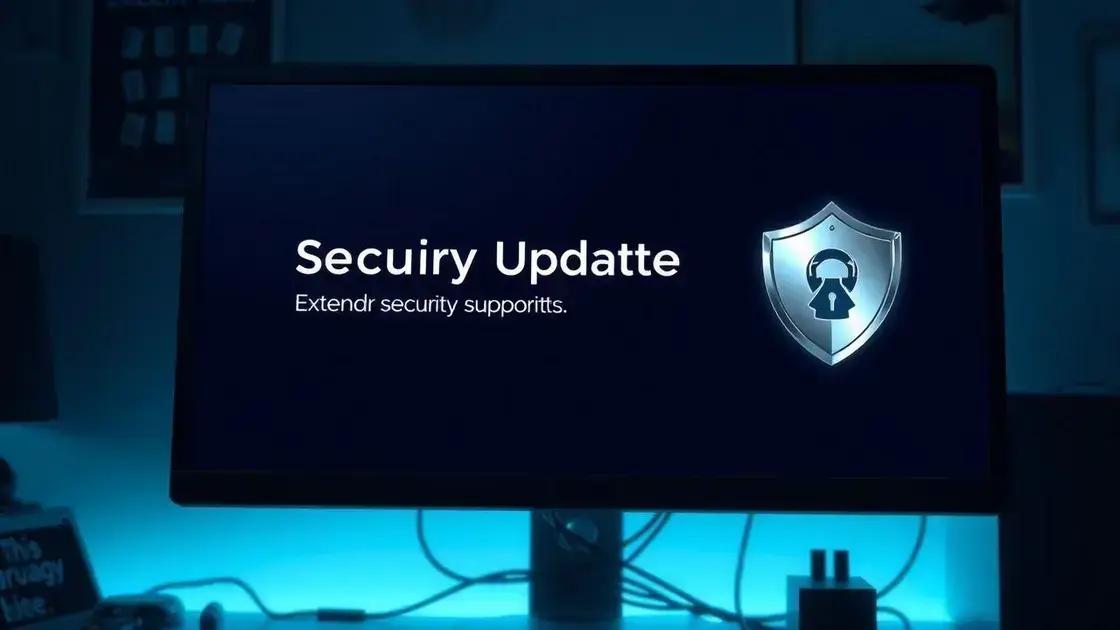
As the official support for Windows 10 comes to a close, many users will benefit from understanding the concept of extended security updates (ESUs). ESUs offer an extra layer of protection by providing critical security fixes for a limited time after standard updates end.
What Are Extended Security Updates?
Extended security updates are optional subscriptions that allow organizations to continue receiving essential security patches for vulnerabilities. These updates are crucial for businesses that cannot immediately upgrade to the latest operating systems.
Who Is Eligible for ESUs?
Typically, ESUs are available to businesses running Windows 10 Enterprise and Pro editions. Users must subscribe to these updates to maintain their systems’ security while they plan their migration to newer software.
How Long Will ESUs Be Available?
The duration of ESUs often varies but usually lasts for up to three additional years after the end of standard support. This allows users ample time to transition to a supported version while keeping their systems safe.
Costs Associated with ESUs
While ESUs provide critical security updates, they come with subscription costs. Organizations should evaluate their budgets and the specific needs for maintaining security to decide if investing in ESUs is worthwhile.
Transitioning Smoothly Beyond ESUs
Relying solely on extended security updates is not a long-term solution. Organizations must assess their hardware and software capabilities to plan an upgrade path to newer operating systems or alternatives.
Options for home users

Home users facing the end of Windows 10 support have several options to consider for maintaining their computing experience. It’s important to explore these alternatives to stay secure and up-to-date.
Upgrading to Windows 11
One of the best options for home users is to upgrade to Windows 11. This version offers enhanced features, improved security, and a modern interface. Make sure to check if your hardware meets the system requirements for this upgrade.
Switching to Windows 10 LTSC
If you’re looking for a stable environment without frequent updates, consider the Windows 10 Long-Term Servicing Channel (LTSC). This version receives security updates but does not often introduce new features. It’s ideal for users who prefer consistency over frequent changes.
Exploring Alternative Operating Systems
For those wanting a change, exploring alternative operating systems like Linux might be a viable option. Linux offers various distributions that are free and can be suitable for home users. Popular choices include Ubuntu and Mint, known for their ease of use.
Finding Support and Resources
Whatever option you choose, look for online communities and resources. Websites, forums, and YouTube channels can provide valuable insights and support for users transitioning to a new operating system.
Keeping Backup and Restore Options
Before making any changes, ensure that all your important files are backed up. Utilize cloud storage or external drives to save personal data. Familiarize yourself with your system’s restore options to avoid data loss during the transition.
Alternatives to Windows 10
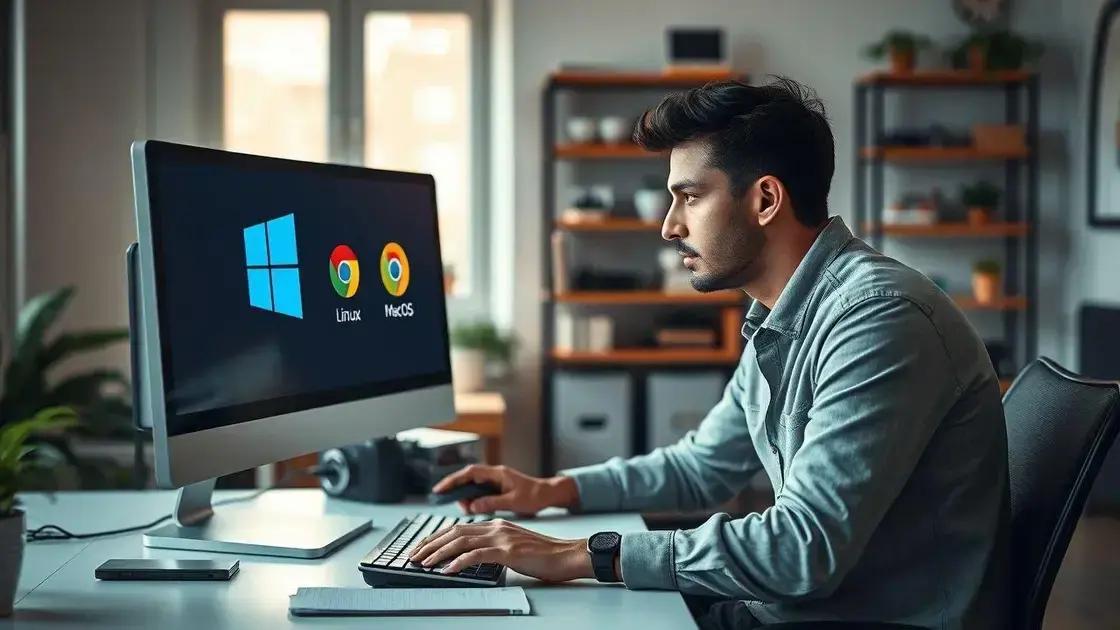
With the end of Windows 10 support on the horizon, users are considering various alternatives to keep their systems secure and running smoothly. This transition presents multiple options, catering to different needs and preferences.
Upgrading to Windows 11
One clear choice is upgrading to Windows 11. This upgraded version offers improved features, enhanced security, and a refreshed user interface. Users should check their device compatibility and performance to ensure a smooth upgrade experience.
Exploring Linux Distributions
For those looking for a free and open-source alternative, Linux distributions like Ubuntu or Fedora can be great choices. These operating systems come with a variety of features, strong community support, and frequent updates, making them user-friendly and secure.
Using Chrome OS
Another option is Chrome OS, ideal for users who primarily use web applications. Chromebooks provide fast boot times, seamless updates, and built-in virus protection, making them perfect for users focused on online tasks.
Considerations for Apple Users
Apple users may consider switching to macOS. If you’re already in the Apple ecosystem, this transition can enhance compatibility with other Apple devices and software while offering a sleek interface and strong security features.
Hybrid Solutions
If you require specific Windows applications, consider dual-booting or using virtualization software to run an alternate OS alongside Windows. This allows access to both systems’ features and applications, creating a flexible working environment.
What to do with unsupported hardware

As Windows 10 support ends, users with unsupported hardware may find themselves in a difficult position. However, there are several strategies to manage unsupported devices effectively.
Assess Hardware Capabilities
The first step is to evaluate the hardware specifications of your device. Check if it meets the minimum requirements for Windows 11 or other operating systems. If not, understand its limitations to plan your next steps.
Upgrade Hardware Components
Consider upgrading specific hardware components, such as adding more RAM or replacing the hard drive with a solid-state drive (SSD). These upgrades can significantly improve performance and might extend the lifespan of your device.
Install Lighter Operating Systems
If your hardware cannot run newer operating systems effectively, try installing lighter versions of operating systems such as Linux distributions like Xubuntu or Lubuntu. These operating systems are designed to run smoothly on older hardware.
Virtualization Options
For users who need Windows applications, consider using virtualization software. Programs like VirtualBox or VMware allow you to run older versions of Windows on top of your existing OS, enabling you to use necessary applications without upgrading your hardware.
Consider Replacing the Device
If none of the above solutions work, it may be time to consider purchasing a new device. Look for options that meet current standards and have good support for future upgrades, ensuring a smooth transition to newer technologies.
In conclusion, navigating the end of Windows 10 support
As Windows 10 support comes to an end, it’s crucial to know your options. Upgrading to Windows 11 or considering alternative operating systems such as Linux can keep your system secure and up-to-date.
If you have unsupported hardware, upgrading components or using lighter operating systems may help you extend the life of your device. Remember, staying informed and prepared is key to ensuring your computing experience remains smooth and secure.
Explore all available options to find the best solution for your needs and keep your technology running effectively for years to come.
FAQ – Frequently Asked Questions About Transitioning from Windows 10 Support
What will happen when Windows 10 support ends?
When Windows 10 support ends, users will no longer receive security updates, making their systems vulnerable to threats.
Can I still use Windows 10 after support ends?
Yes, you can still use Windows 10, but it is risky as you won’t receive important security updates.
What are my options for upgrading from Windows 10?
You can upgrade to Windows 11, switch to an alternative operating system like Linux, or consider lighter versions of your current OS.
What should I do if my hardware does not support newer operating systems?
You can upgrade certain hardware components, install a lighter OS, or use virtualization software to run older versions of Windows.
Are there resources available to help with this transition?
Yes, numerous online communities, forums, and tutorials can guide you through the transition process.
Is it time to consider buying a new computer?
If your current hardware cannot support your needs effectively, it might be a good idea to invest in a new device.

 Mini PC: Unleash Powerful Performance in a Compact Design
Mini PC: Unleash Powerful Performance in a Compact Design 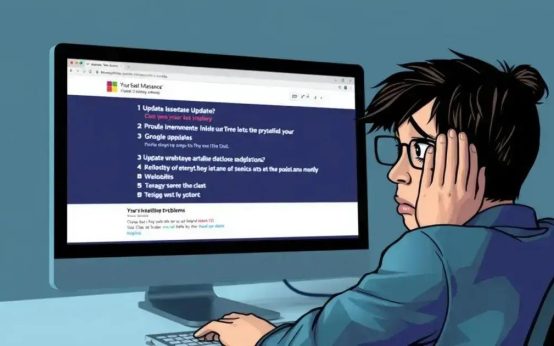 Windows update: avoid the taskbar nightmare and reboot loops
Windows update: avoid the taskbar nightmare and reboot loops 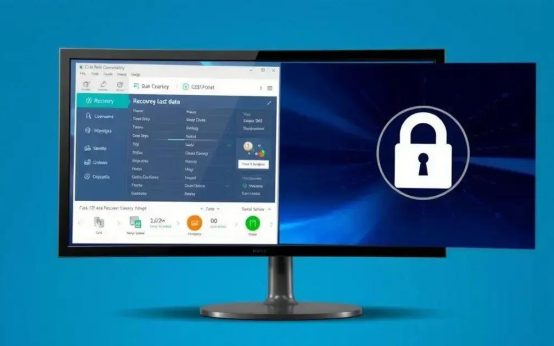 Data recovery: How to restore lost partitions easily
Data recovery: How to restore lost partitions easily